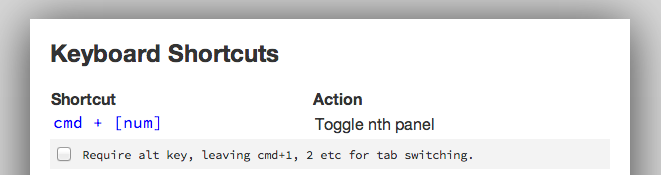Edit on github
Keyboard shortcuts
JS Bin supports keyboard shortcuts when the editor panels are focused (i.e. you have a cursor). Shortcuts can also be disabled if desired.
Application level
| Shortcut |
Action |
| ctrl+? |
Show keyboard shortcuts |
| ctrl+shift+/ |
Search help |
| ctrl+l |
Clear the console |
| ctrl+return |
Run code and send live reload |
| ctrl+shift+del |
Delete the current bin |
| ctrl+s |
Save current state as a revision |
| ctrl+shift+s |
Create a clone of the current bin |
| ctrl+shift+</kbd> |
Hide JS Bin navigation bar |
| ctrl+o |
Open bin history (when logged in) |
| ctrl+y |
Toggle archive state on the current bin |
Note that all changes in any code panel (excluding the console) both triggers a save to the current bin and triggers a live reload on any viewers watching your bin url.
Code based
| Shortcut |
Action |
| ctrl+/ |
Toggle comments on the selected lines |
| ctrl+[ |
Indent selected lines |
| ctrl+] |
Unindent selected lines |
| ctrl+shift+L |
Beautify code |
HTML & CSS panel
| Shortcut |
Action |
| tab |
Code expansion using Emmet |
| ctrl+alt+right |
Next edit point |
| ctrl+shift+y |
Evaluate mathematical expression |
| alt+up |
Increment number by 0.1 |
| alt+down |
Decrement number by 0.1 |
| ctrl+up |
Increment number by 1 |
| ctrl+down |
Decrement number by 1 |
| alt+ctrl+up |
Increment number by 10 |
| alt+ctrl+down |
Decrement number by 10 |
HTML panel
| Shortcut |
Action |
| ctrl+. |
Close previous HTML tag |
JavaScript panel
| Shortcut |
Action |
| tab |
Code complete (using Tern or otherwise) |
Console panel
| Shortcut |
Action |
| up/down |
Up/down through console history |
| return |
Execute command |
Showing and hiding panels
| Shortcut |
Action |
| ctrl+0 |
Hide currently focused panel |
| ctrl+1 |
Toggle HTML panel |
| ctrl+2 |
Toggle CSS panel |
| ctrl+3 |
Toggle JavaScript panel |
| ctrl+4 |
Toggle console panel |
| ctrl+5 |
Toggle output panel |
The shortcuts for toggling specific panels overwrites the default browser’s tab selection shortcut, but this can be changed to include alt as a modifier key by opening the keyboard shortcuts (ctrl+?) and checking the box:
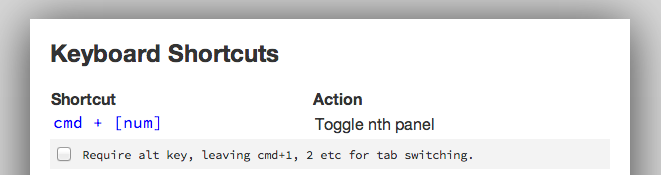
With Sublime keybindings
| Shortcut |
Action |
| ctrl+shift+up |
Move current line, up one line |
| ctrl+shift+down |
Move current line, down one line |
| ctrl+d |
Highlight and place multiple cursor on matching words |
| esc |
Return to single cursor |
| cmd+ click |
Place multiple cursor at click point |